The search and bulk edit features for WordPress articles can be found on top of the “Content” page in CMS Commander and allows you to make changes to any number of WP posts at the same time, no matter on which of your website they were posted.
At the very top of the “Content” page you can find the search box, which allows you to search for articles across all your websites. To do that simply enter the keyword of your choice and select if you want to fetch WP pages or posts. After that select the websites you want to search on in the “Your Sites” list (you can also select all) and press the “Search” button. The results will be displayed in a table below the search form afterwards.
Once articles are loaded into the view, either by using the search feature of by using the “Load Content” button next to one of your sites in the sitelist, the boxes for bulk editing articles and for bulk adding automatic content are displayed below. Click the “Show / Hide” link to display all available options.
The “Bulk Edit Operations” form offers you the following choices. Important: Make sure to check the checkbox at the beginning of each operation you want to use! You can apply any or all at the same time to your posts.
- Change Text to bulk replace any string, phrase or code in your articles. To perform this operation select the checkbox at the beginning of the line and enter the text you want to replace and the text to replace it with in the respective field. The “replace with” field can be left empty to simply remove the text and there is no length limit in either field.
- Insert Links to convert one or several keywords into text links inside your posts. You have to enter the keywords (separated by comma if more than one) and the URL which the link should point to. You can specify a chance less than the default 100% to not replace all occurrences of the chosen keywords in your posts. With the checkboxes you can also select to make the inserted links “nofollow” and / or open in a new browser window on click.
- Categories allows you to add or replace WP categories to your articles. Enter the desired categories as a comma-separated list and choose whether you want to add them all to the existing categories of your articles or replace the existing ones.
- Tags is for adding or replacing WordPress tags and works the same way the Categories operation does.
- Finally Post Status allows you to bulk change the status of your posts i.e. convert published posts to drafts etc.
With the “Add Automatic Content” feature below you can bulk insert content into your existing WordPress posts or pages from the content sources CMS Commander offers. To use this feature you first need to activate and configure content sources on the “Choose Sources” and “Options” page. After that you can select the source of your choice in the dropdown box. Once a source was selected you can also change the source template to be used if you want to or just use the default. You also need to select which articles you want to retrieve content for and edit in the list of content below the form (if the list is empty you need to load articles first, see above!). Finally you can decide if you want to fetch content related to the post title of your articles (which means the post title will be used as search term) or related to a keyword of your choice (in which that keyword will be the search term).
Click the “Fetch and Preview” button once you made your selection. This will open the preview popup box, where you can see which content items were found for each of your chosen articles. Next to the title of each post there is a checkbox which you should tick if this particular post should be edited with the found content or leave blank if you don’t like the result and would rather not insert it. Here you can also choose if you want to add the items to the beginning or the end of your current posts. When finished click the “Insert” button to send the new content to your websites.
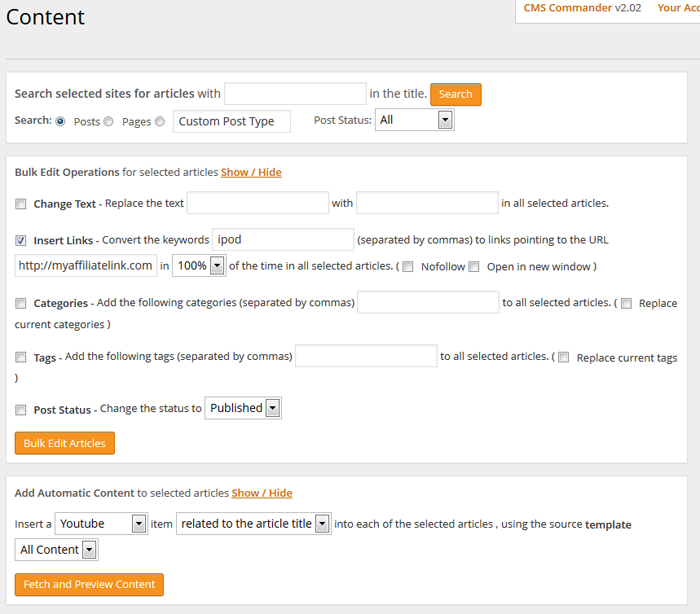
View of the bulk edit posts feature. Here replacing keywords to links and changing the post status are both selected as operations.
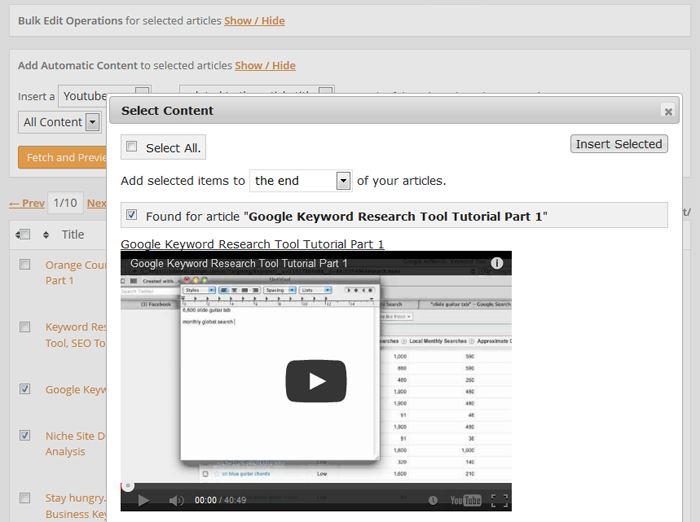
The preview window after content has been fetched to bulk update WordPress posts. Here you can select the results you want to add to your posts.
Join Over 3,000 Other Commanders!
Sign up now to start managing all your blogs immediately.
Completely free for 30 days. No payment details required!

