One of the most powerful features in CMS Commander that can save you a lot of time is the ability to clone entire WordPress sites with a few clicks. This page answers some common questions regarding our clone feature.
How is cloning a WordPress blog useful?
There are many possible applications for the clone feature, all of which can save you a lot of time. One of the best use cases is the ability to quickly jump start a new project by cloning one of your existing sites. Copying a site with CMS Commander includes all current settings and plugins and thus saves you time you would normally spend setting that up on a new WordPress blog. On the cloned site everything will come pre-configured just like you are used to from your current project.
How does cloning a WordPress site work in CMS Commander?
Cloning a blog in CMS Commander is an easy 2 step process that can be completed in just a few minutes and does not require any technical skills. The following is a step by step explanation of how to clone WordPress inside your CMS Commander account:
- Go to the “Clone” page by clicking on it in the main navigation in your account.
- In this first step of cloning you need to select the source site you want to create a copy of. You do that by clicking on the small disc icon next to your website name. CMS Commander will then create a new full backup image of your site that contains all of its data.
- In the second step of cloning you now need to choose the destination site to which you want to copy your blog. The backup image created in step 1 will be used to transfer all the data there.
- After pressing the “Clone” button the process is completed and you can now access your new WordPress blog, which will look just like the old one.
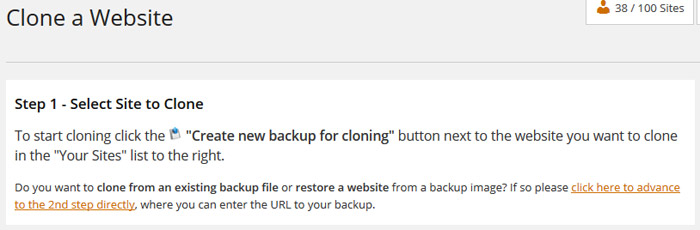
The Clone Page in CMS Commander
What gets included when I clone a site?
The CMS Commander clone feature creates an exact copy of one of your sites. The destination site will match the source 100% and include all of its data: Posts, settings, pictures, users, plugins and every other part of WordPress do all get copied.
How can I use the clone feature to restore a website?
Besides for copying a site the clone feature is also useful to restore a backup file that has been created with CMS Commander. To do this you can click on the skip link in the first step when visiting the “Clone” page. In the second step you can enter the URL to your backup file and then select the website you want to restore.
Join Over 3,000 Other Commanders!
Sign up now to start managing all your blogs immediately.
Completely free for 30 days. No payment details required!

