Why are regular WordPress backups important?
In short: Backups protect you against data loss. There are many things that can cause you to lose data of your precious WordPress blogs and destroy all your hard work. Some examples are server outages at your host, hard drive failures, site hacking or other malicious attempts as well as simple user errors.
Backups can not prevent any of these bad events but they can make sure that your site data can be restored and you can be up and running again fast if something goes wrong. They are like the life insurance for your WordPress blogs.
How often does CMS Commander create new backups of my WordPress blogs?
That is your choice! You can create any number of backup tasks in your CMS Commander and specify exactly for which sites they should create backups and at which times they should be run. You can create automatic backups on a daily, weekly or monthly basis.
Where does CMS Commander save backups?
Automatic backups are only useful if they are stored in save and – if possible – several different locations. Because of that CMS Commander can send your backed up sites to many different locations:
- The server where the backup was created.
- Any FTP server.
- Any email account of your choice.
- Your Dropbox account.
- Your Google Drive account.
- Your Amazon S3 account.
What other settings does CMS Commander offer for creating backups?
The automatic backup feature is powerful and lets you configure several useful settings when creating backup tasks. For example you can…
- Exclude specific folders from your backup files, in order to reduce the file size of the resulting backup images.
- Include specific folders outside of WordPress into your automatic backups, for example if you use some other script you want to have backed up as well.
- Choose to backup the full site with all files or create database-only backups.
- Set the exact time the backup task will be run.
- Let CMS Commander optimize your database regularly before running the backup task.
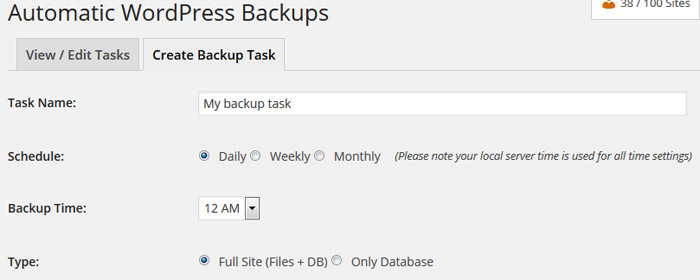
The backups page in CMS Commander.
How does restoring a backup file work in CMS Commander?
Restoring your sites is a simple one-click process you can perform on the “Backups” page. Simply select the backup task and then the backup file you want to restore and press the link next to it to do so. Alternatively you can also restore a backup file on the “Clone” page.
Are there any limitations?
The backups are run and processed on your own server. That means if your server is weak (for example a shared host) or your websites are very large (e.g. because they contain many files or videos) it is possible that they will not be completed correctly. In this case you can simply exclude some larger files via the “Exclude” setting to reduce backup file size and increase the performance on your server.
Join Over 3,000 Other Commanders!
Sign up now to start managing all your blogs immediately.
Completely free for 30 days. No payment details required!

