Once you have added your sites into CMS Commander and set up your content sources it is important to understand how loading information from specific sites of yours works and how you save updates to one or more of your sites.
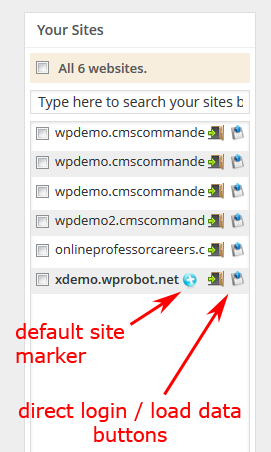
The sitelist with 6 added sites.
CMS Commander uses a sitelist titled “Your Sites” to allow you to quickly access any of your weblogs directly or load information from them. It is displayed on the right side of every page in CMS Commander where it is required.
The “Your Sites” list displays all your websites at a time but even if you have a very large number of sites it offers you several options to quickly find the site you need:
- A instant search bar which allows you to filter your sites. Just start typing and the result are displayed in your list of sites immediatelly.
- If you set up Groups while adding sites you can also find a selector checkbox for each group in the site list. Clicking it selects all sites of that particular group.
- A checkbox at the top to select all your WordPress weblogs with one click.
Loading Content: On many CMS Commander pages you can load content from your sites in order to modify or work on it within CMS Commander without logging into your site i.e. on the “Comments” page you can load comments, on the “Users” page user accounts and so on. To do that each website in the “Your Sites” list has a “Load Content” button next to its name – click this button to retrieve the information from that particular site.
Saving Content and Changes: All you have to do to save all your changes to one or several of your websites while working in CMS Commander is to check the sites of your choice in the sitelist and then press the confirmation button of the page you are working on (i.e. the “Create Content” button in the editor). You can either select sites individually or with the “All” and “Group” selector checkboxes at the top of the list. Please note that the site you have loaded content from (if any) is usually selected by default, so be sure to unselect it if necessary.
Join Over 3,000 Other Commanders!
Sign up now to start managing all your blogs immediately.
Completely free for 30 days. No payment details required!

