A small update, which has been released today, adds several improvements to the “Plugins” page in your CMS Commander account. One of the most used pages in CMS Commander already since among other things it allows you to bulk install new WordPress plugins to any number of sites we are sure that the new features will make it even more popular.
New View All Tab
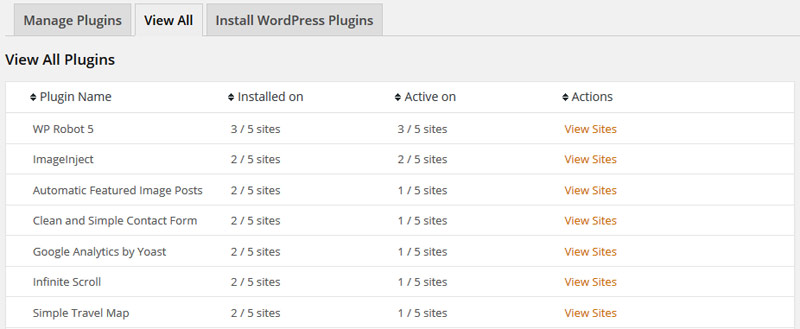
Several of our users have asked for a way to view all their installed plugins across their whole site network. We listed and have now added the new “View All” tab to the Plugins page. After loading the data you can get a combined list of plugins on all your sites, including a count on how many sites each plugin is installed and active.
By clicking on the “View Sites” text you can get an individual list of all sites the respective plugin is installed on and activate or deactivate it with a single click.
More Bulk Actions
You can find bulk actions for plugins on the “Manage Plugins” tab. The following actions are available:
- Activate a plugin (or multiple) on any number of sites.
- Deactivate a plugin (or multiple) on any number of sites.
- Delete a plugin (or multiple) on any number of sites.
- Update a plugin on specific sites (Note: the Dashboard page also allows you to update all plugins with one click)
- Copy a plugin from one site to any number of other sites.
How to use bulk actions:
- Load the list of plugins from a site where the plugin you want to modify is installed with the small disc icon next to your site on the right.
- Select the checkbox next to the plugin in question.
- In the Bulk Actions dropdown select the action you want to perform (e.g. Activate Plugins).
- In your site list on the right select the sites where you want to perform said action (e.g. the sites where the plugin shall be activated) and then press the “Apply” button.
Join Over 3,000 Other Commanders!
Sign up now to start managing all your blogs immediately.
Completely free for 30 days. No payment details required!

