Many sections of CMS Commander to remotely manage your websites work in a very similar fashion, so once you understand one of them and the general principle of how the software operates you can easily learn how to use all of them. First of all you should read the basic instructions page to understand how the “Your Sites” list, which is present on all those sections, can be used.
The “Content”, “Content Types”, “Categories” and “Comments” pages of CMS Commander in particular share the same layout and elements that is just applied to manage different things on your sites. They all consist of:
- One main section to show and modify the current items of your websites. After using the “Load Content” button of one of your websites in the sitelist the current items (i.e. categories, comments or articles) are displayed in a table and you will also find a text telling you which of your sites the content is loaded from.
When hovering over an item in the table you can find single action links next to it with which you can for example delete a category or approve a comment instantly. Besides that there is also a form for bulk actions which you can apply to several items: Select the desired items with the checkboxes next to them, then select the action from the “Bulk Actions” dropdown and click “Apply”. - The “Categories” page has a secondary section to create new items of the respective type i.e. to create a new WordPress category on your websites. You get there by clicking the “Create Category” tab at the top of the page. Filling out the creation forms is pretty straight-forward and all you need to do is enter your desired category name, select all the websites you want to create the category on and then press “Create”.
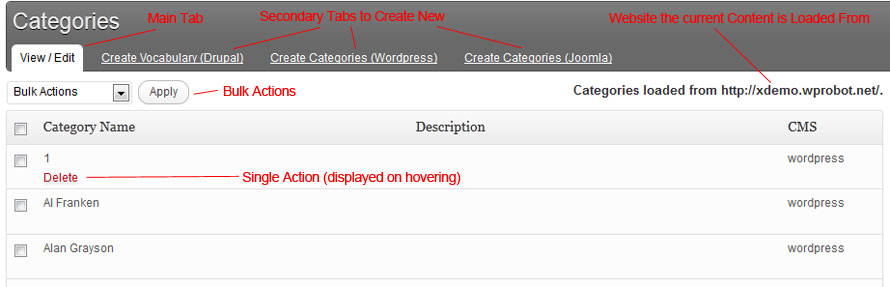
Categories page with marked control elements.
Join Over 3,000 Other Commanders!
Sign up now to start managing all your blogs immediately.
Completely free for 30 days. No payment details required!

