CMS Commander makes it extremely easy to import content to WordPress. You can upload content from multiple sources and formats. Once uploaded you can review, modify or rewrite the content in any way you want and finally post it to multiple WordPress sites simultaneously.
Furthermore you can combine the content import feature with CMS Commander’s automatic content tools, for example to enhance your imported content: You can add images, videos or product ads to monetize your import.
CMS Commander supports the import of RSS feeds, CSV datafeeds as well as text files or PLR articles. See below for a description of how importing works for each type.
Import RSS Into WordPress
Almost every site nowadays offers one or several RSS feeds. With CMS Commander you can use these feeds and import the content to your site by following the simple steps below.
How to import RSS feeds into WordPress with CMS Commander:
The following is a short step by step explanation of the RSS import feature in CMS Commander. You can sign up for a free account to try it for yourself!
- In your CMS Commander account go to the “Choose Sources” page.
- Select “RSS Feeds” and click on Save Selections.
- Go to the “Bulk Content” page and select “Parse RSS Feeds”.
- Enter any number of feeds in the form that pops up and press “Go”.
- The items from your RSS feeds will be shown inside CMS Commander. You can review them, edit them or delete unwanted ones.
- Once done click on “3. Post To Your Sites” to import the RSS feeds to any number of your blogs.
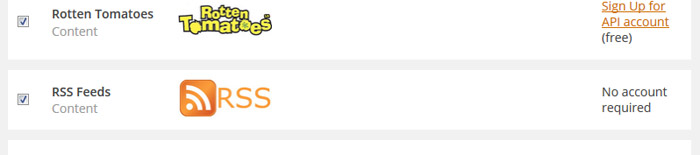
The place to activate RSS import on the “Choose Sources” page.
Import CSV Into WordPress
CSV feeds are structured data that can be used for any type of content. Very commonly they are used for product data, for example by popular affiliate networks like Shareasale. With CMS Commander you can import a whole datafeed, no matter if it contains hundreds or thousands of lines of products, and then post the content to multiple WordPress sites.
How to import CSV datafeeds into WordPress with CMS Commander:
The following is a short step by step explanation of the CSV import feature in CMS Commander. You can sign up for a free account to try it for yourself!
- In your CMS Commander account go to the “Choose Sources” page.
- Select “CSV Datafeeds” and click on Save Selections.
- Go to the “Bulk Content” page and select “Upload CSV datafeed”.
- Click the search button and select the datafeed on your computer.
- The items from your datafeed will be shown inside CMS Commander. You can review them, edit them or delete unwanted ones.
- Once done click on “3. Post To Your Sites” to import the CSV to any number of your blogs.
Import PLR Into WordPress
PLR stands for private label rights articles. They usually come stored in simple text files (.txt) and are a great way to fill a new website with content. CMS Commander makes it easy to upload any number of PLR text files and then post them to multiple WordPress blogs.
How to import PLR articles or text files into WordPress with CMS Commander:
The following is a short step by step explanation of the PLR import feature in CMS Commander. You can sign up for a free account to try it for yourself!
- Go to the “Bulk Content” page and select “Upload PLR Content”.
- Click the search button and select any number of PLR articles on your computer.
- The content of your PLR articles will be shown inside CMS Commander. You can review them, edit them or delete unwanted ones.
- Once done click on “3. Post To Your Sites” to import the articles to any number of your blogs.
Join Over 3,000 Other Commanders!
Sign up now to start managing all your blogs immediately.
Completely free for 30 days. No payment details required!

