I am happy to announce that we have just released another highly anticipated feature to CMS Commander: All holders of a premium account are now able to set up scheduled monthly reports to be sent to any email of their choice.
The scheduled reports are especially valuable for users doing client work or managing the websites of multiple clients in CMS Commander. Telling your clients what you do for their money can’t be bad for business after all. And doing so automatically is even better!
After setting up a schedule on your “Reports” tab with a few simple clicks your clients will automatically get an email at the beginning of each month telling them what management actions exactly were performed by you during the previous month.
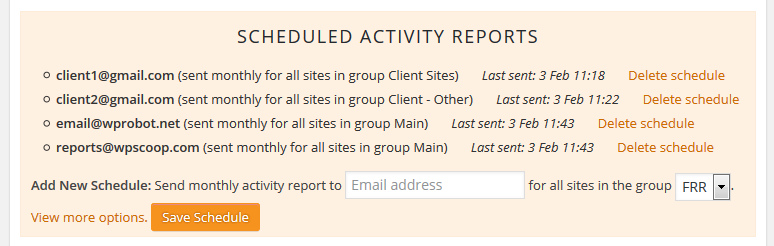
How to set up scheduled activity reports?
Go to your CMS Commander “Dashboard” page and click on the “Reports” tab. There you will now find a new box with the link “Configure scheduled activity reports →”.
After clicking on it a form is revealed that allows you to set up your new schedule. All you need to do is enter the destination email as well as the group of sites that shall be included in the report.
If you wish you can click on “View more options” to also configure the following:
- The “From” name displayed in the email (e.g. your business or personal name)
- The title of the activity reports
- A custom intro text for each of your scheduled reports
- Whether to send the first report for the previous month right away (or wait for the next month)
Please note: To use the schedule feature you need to organize your sites in CMS Commander into groups. If you have not done so yet it is really easy: Click on the “Settings” tab, then the “Delete, Edit or Re-Add Your Sites” link and follow the on-screen instructions.
What is included in the activity report?
Each report contains details on all actions performed in CMS Commander in the previous month for the sites inside the group it is sent for, such as approved comments, created posts, backups, etc. Everything that also shows up in your “Reports” tab.
Furthermore the report also lists exactly which plugins and themes have been updated on each site during the last month. If a new WordPress version was installed that is also shown.
How can I see an example of a report?
Simply create a new schedule that gets sent to your own email address and make sure to check the “Send first report immediately now”. You will then get a report for the previous month within 1 to 2 hours to check out.
Can I add or do X with the reports?
If not listed in this post probably not. Our goal was to add a simple and easy to use automatic reporting feature to CMS Commander first of all, on which we can then build depending on your specific needs. We would love to hear your ideas regarding improving the reports as well as what kind of customization possibilities you would like to see added. We will consider all your suggestions!
Join Over 3,000 Other Commanders!
Sign up now to start managing all your blogs immediately.
Completely free for 30 days. No payment details required!

